What are you looking for?
Here you can find answers to your questions and everything else you need to know about Softorino apps.
WALTR PRO
How to enable WI-FI connectivity on Mac for WALTR PRO
Follow these simple steps to seamlessly connect your iOS device wirelessly.
Updated 1 week ago
Hi friend 👋
Tired of dealing with cables? Say hello to the world of wireless connectivity with WALTR PRO. With just a few easy steps, you can enable Wi-Fi connection on your Mac and enjoy the freedom of transferring content effortlessly. Let's dive in and learn how to make it happen!
Please follow the steps below to properly enable Wi-Fi connectivity:
Connect your device via cable and open Finder -> Locations (choose your iOS device) -> Options -> enable checkbox Show this iPhone when on Wi-Fi.
Then, open up WALTR PRO, and on the bottom right corner, click on the Settings icon.
In the Wi-Fi section of Settings, make sure you've checked the box Enable Wi-Fi connection for this device.
Finally, re-launch WALTR PRO -> unlock the screen on your device and wait a bit and your device should show up.
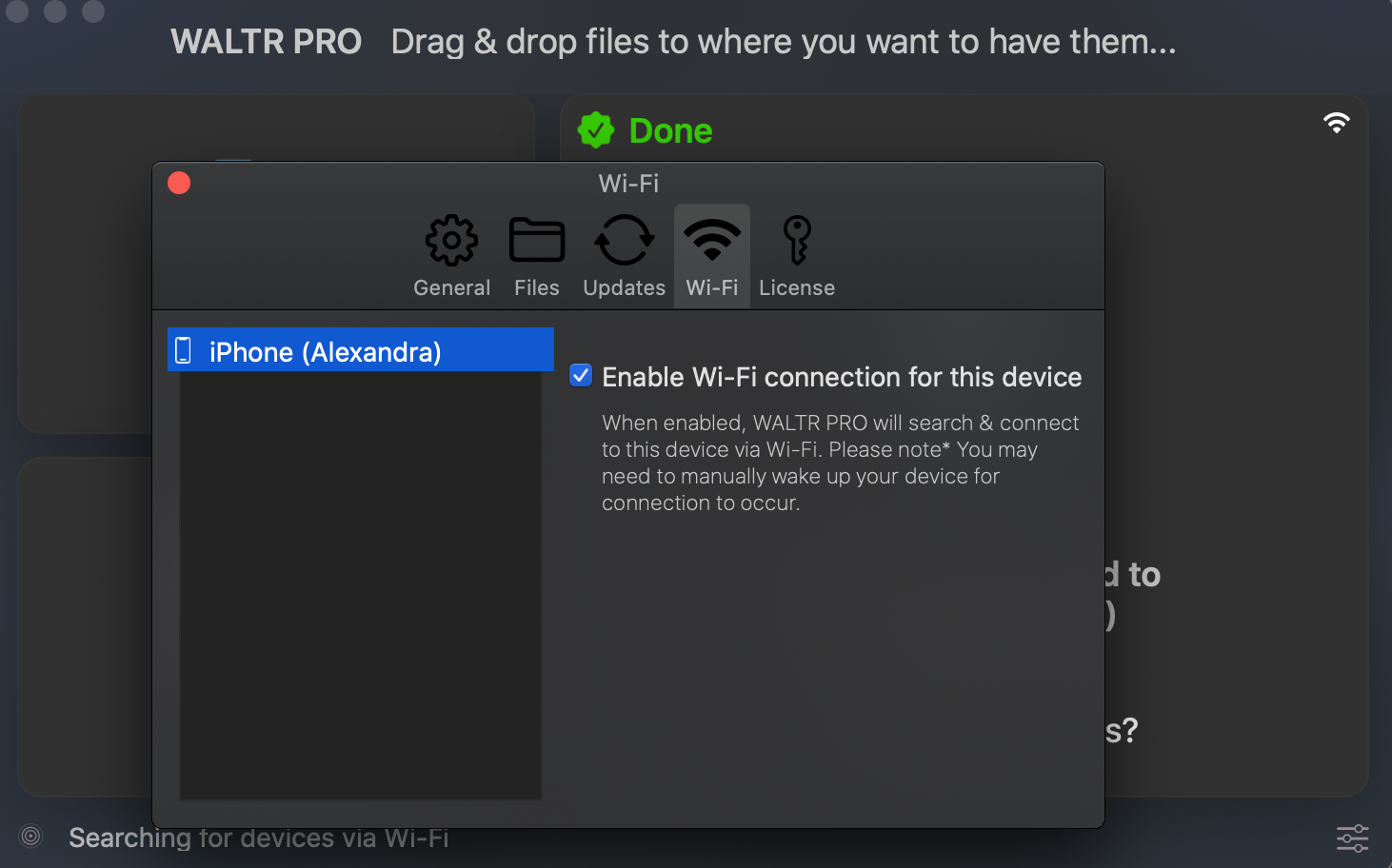
Still got a question? 🤚
If you have any questions or concerns, don't hesitate to reach out to us using the chat icon in the bottom-right corner of your screen. We're always happy to help ❤️.
Sign up to Universal License!
Get access to all Softorino software and apps for macOS & Windows with one simple subscription, including free upgrades and 24/7 support. Get started here.

