What are you looking for?
Here you can find answers to your questions and everything else you need to know about Softorino apps.
How to reset the activation for any app within the Universal License
Universal License
How to reset the activation for any app within the Universal License
Learn how to reset the activation for any app within the Universal License.
Updated 1 week ago
Hi friend 👋
You can reset the activation for any app within the Universal License with ease. In this article, we'll show you how to reset the activation for any app in just a few simple steps.
Step-by-step instruction
To reset the activation for any app within the Universal License, follow these steps:
Step 1. Open your web browser and go to https://softorino.com/submanager/ or click the blue 'ACTIVATE MY APPS' button in the top bar menu.
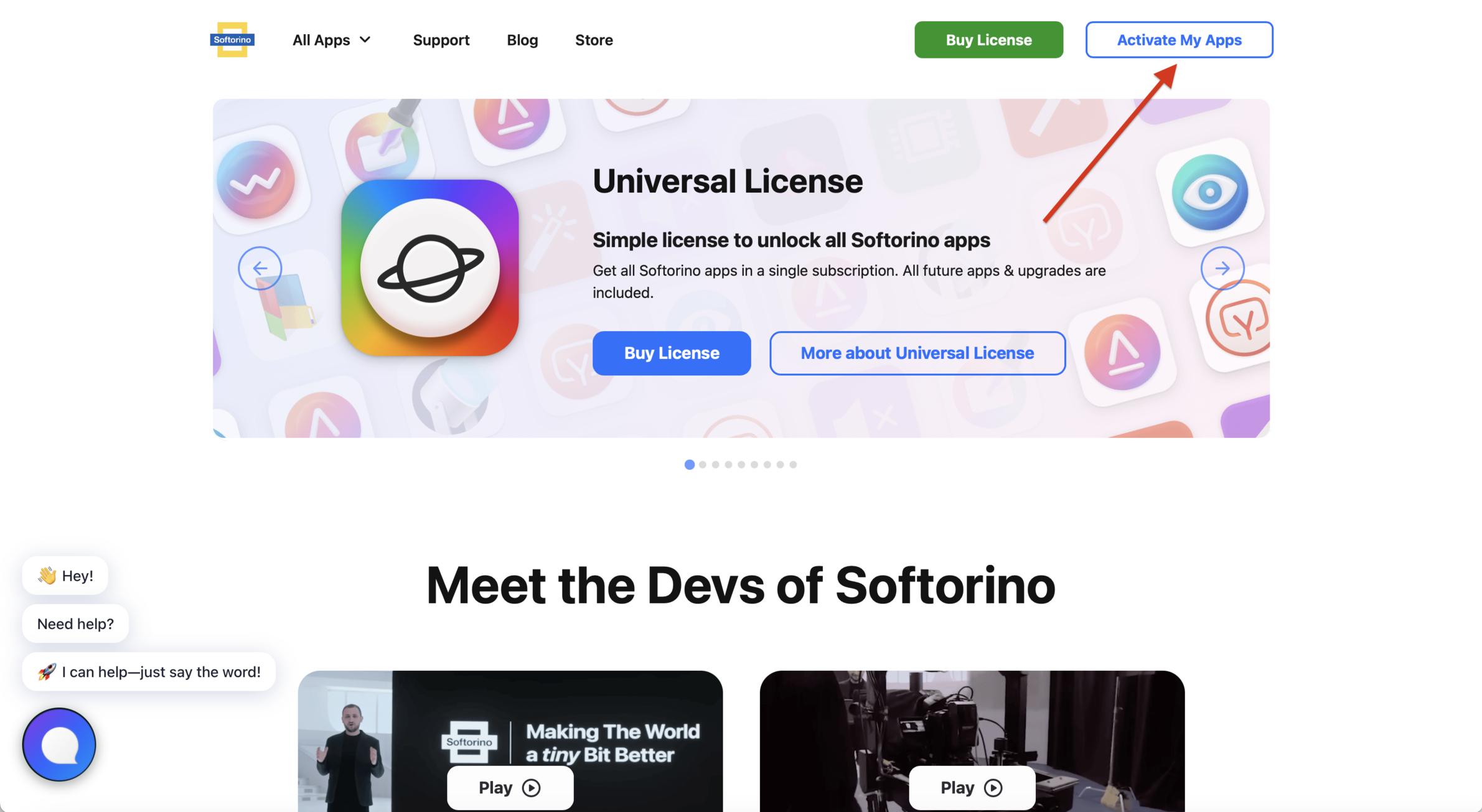
Step 2. Sign in to the Universal License using the email address associated with your account.
Step 3. Check your email inbox for a magic link that will sign you in to your Universal License. Click the link to securely sign in.
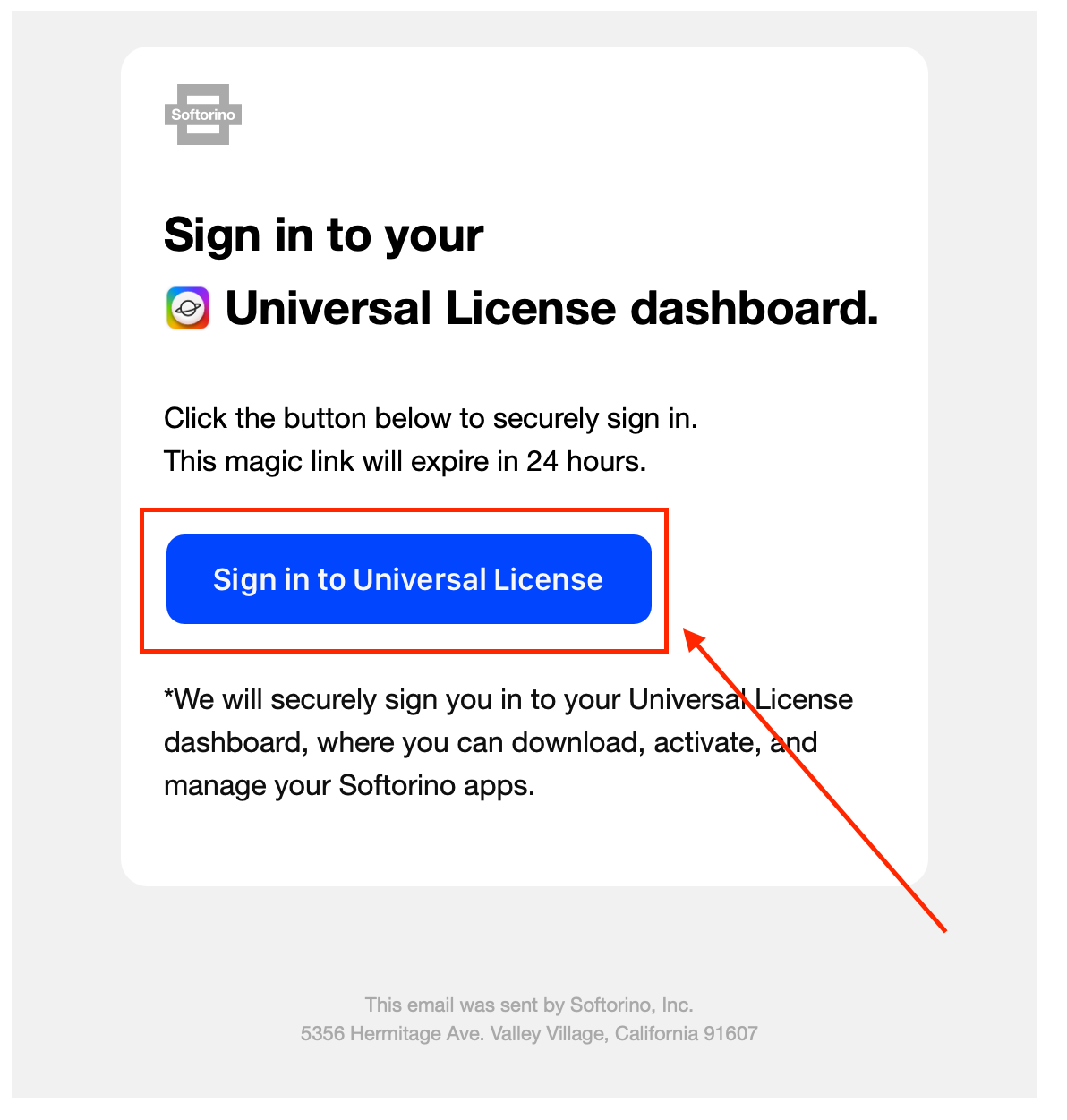
Step 4. Once signed in, you'll see a list of all the apps included in your Universal License. Locate the app for which you want to reset the activation and click the 'Reset License' button next to it.
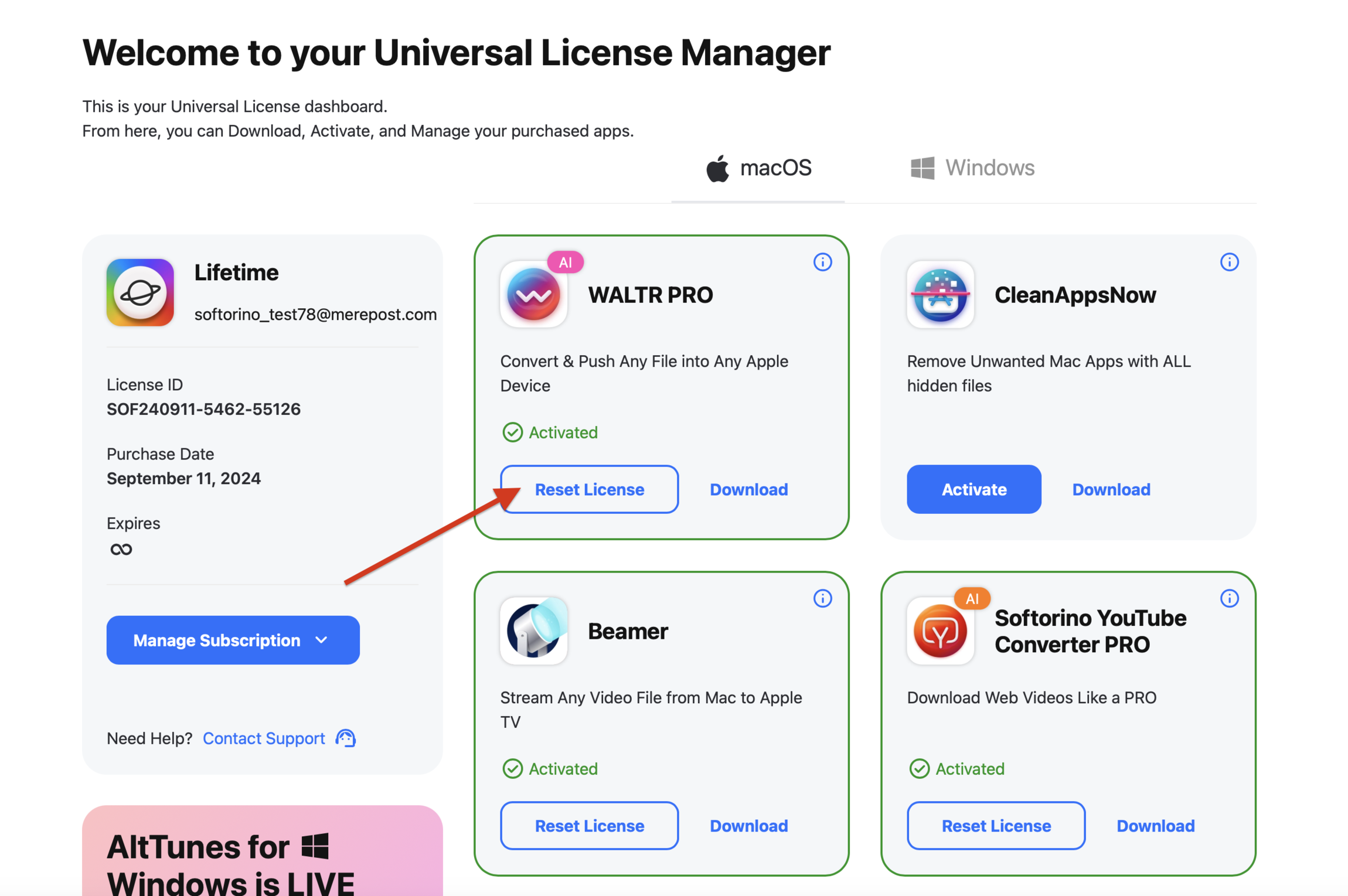
And that's it! You've successfully reset the activation for an app within the Universal License and can now activate it on a different machine.
Still got a question? 🤚
If you have any questions or concerns, don't hesitate to reach out to us using the chat icon in the bottom-right corner of your screen. We're always happy to help ❤️.
Sign up to Universal License!
Get access to all Softorino software and apps for macOS & Windows with one simple subscription, including free upgrades and 24/7 support. Get started here.

