What are you looking for?
Here you can find answers to your questions and everything else you need to know about Softorino apps.
iOS issues
How to Allow Untrusted Shortcuts on iPhone?
Edit the settings and start using the shortcuts right away!
Updated 1 week ago
With iPhone shortcuts, you can perform various tasks in a few taps. Moreover, you can add shortcuts, shared by your family and friends, other websites, etc. These shared shortcuts are called 'untrusted.' To use them, you have to enable Shared Shortcuts on your iPhone. Let me show you how to do that.
In a nutshell: Open Settings ➜ Scroll and tap on Shortcuts ➜ Tap on Allow Untrusted Shortcuts toggle ➜ Tap on Allow ➜ Enter device password to enable Allow Untrusted Shortcuts.
See how it works in detail:
Step #1. Open Settings ➜ Scroll and tap on Shortcuts.

Step #2. Tap on Allow Untrusted Shortcuts toggle.
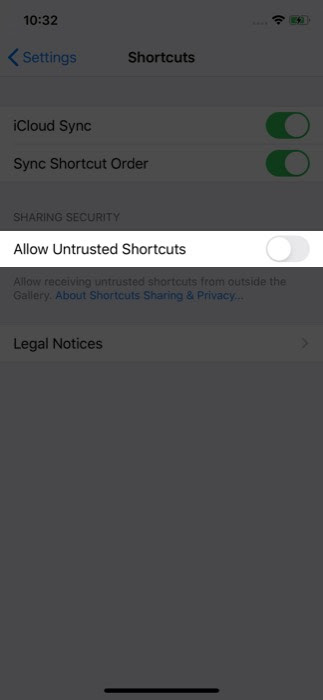
Step #3. Tap on Allow.
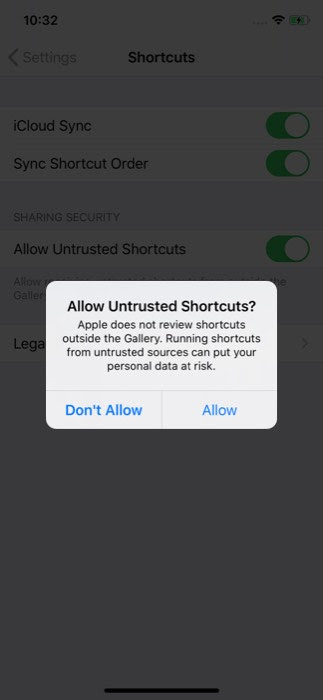
Step #4. Enter the device password and chooseto Allow Untrusted Shortcuts.

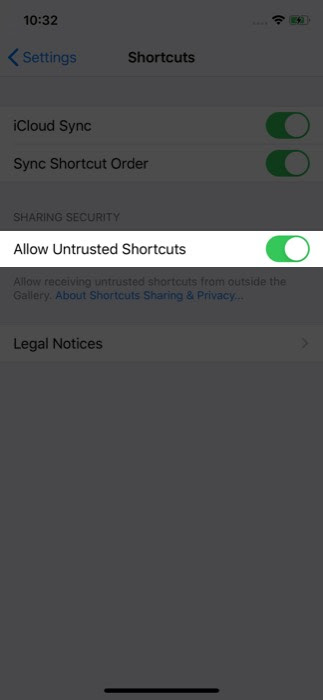
Voila! Now you can add and run shortcuts from any website.
NOTE: your device will always try to prevent you from using untrusted sources by showing the "Add Untrusted Shortcut" tab in red color.

