What are you looking for?
Here you can find answers to your questions and everything else you need to know about Softorino apps.
iOS issues
How to Record Screen on iPhone?
Learn how to make videos of what you are doing on your iDevice
Updated 1 week ago
Sometimes I wonder how did we live without screenshots. They are so useful! But sometimes, they're not enough. When you need to show some action in progress on your iPhone, you'll have to record your iPhone screen. Good news: you don't need any additional apps for this because of the built-in feature for Apple devices (starting from iOS 11).
Let me walk you through this tutorial!
Step #1. Open Settings ➜ Tap on Control Center.

Step #2. Tap on Customize Controls.
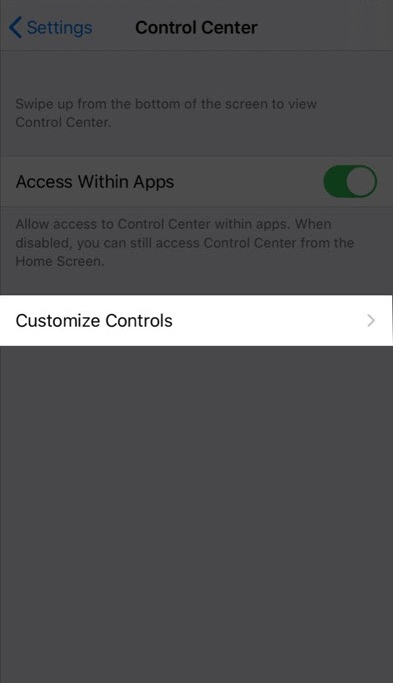
Step #3. Tap on the green 'plus' button to add Screen Recording in Control Center.
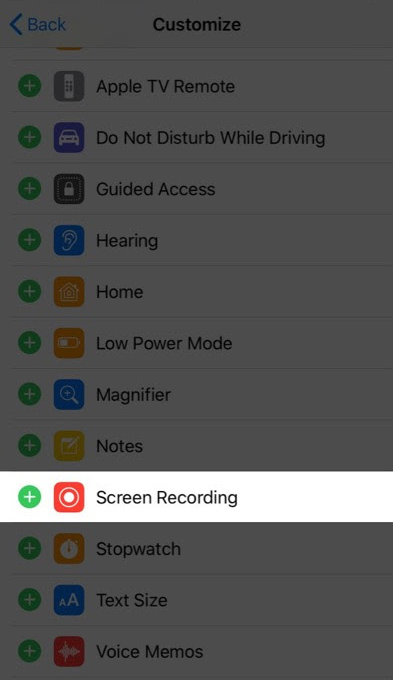
Step #4. Swipe Up from Home Screen to Open Control Center (swipe down from the top right corner to bring down Control Center in iPhone X or later).
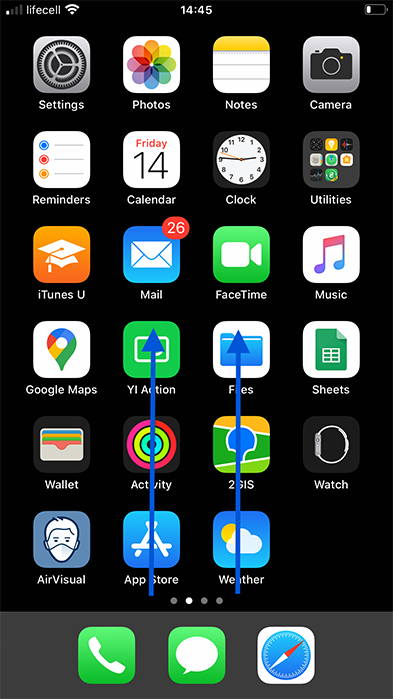
Step #5. Tap on Screen Recording Button to Start Recording.
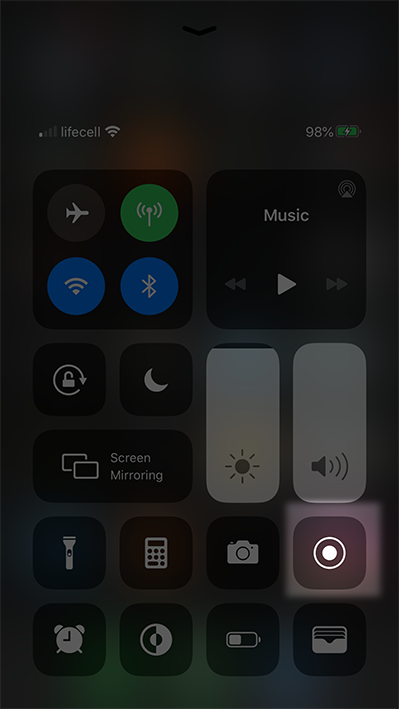
Step #6. Countdown begins for Screen Recording.
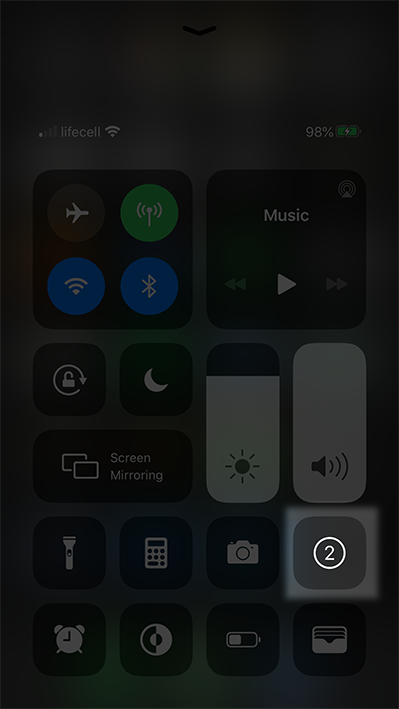
That's all! Quite quick, right? Now you can enjoy the screen recordings :)

