What are you looking for?
Here you can find answers to your questions and everything else you need to know about Softorino apps.
I need to remove duplicates from my iOS device. Can I do this with WALTR PRO?
WALTR PRO
I need to remove duplicates from my iOS device. Can I do this with WALTR PRO?
How to remove duplicates from your iOS device.
Updated 1 week ago
Unfortunately, WALTR PRO doesn't support such an option.
However, you may use this instruction provided by Apple:
Delete music and music videos
To delete music from your iPhone, iPad, or iPod touch, use the Apple Music app or the Settings app.
To delete music from your Mac or Android device, use the Apple Music app.
How to delete items in the Apple Music app
Open the Apple Music app and find the item that you want to delete. If you see the download button next to the item, the item is stored in the cloud, not on your device. When items are stored in the cloud, they don't use any storage on your device.

On your Mac, hover your pointer over the item, then click the More options button that appears.
Or on your iPhone, iPad, or Android phone, press and hold the item that you want to delete.

Tap or click Remove.
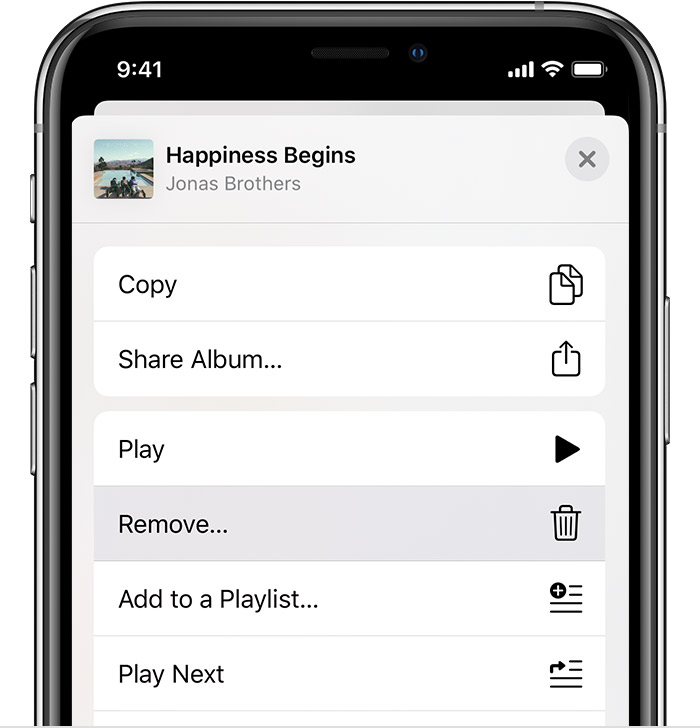
From the menu that appears, choose Remove or Remove Download. Or choose "Delete from Library" to remove the item from all devices that you use with Apple Music.
How to delete music in Settings on your iPhone, iPad, or iPod touch
Open the Settings app.
Tap General, then tap iPhone Storage or iPad Storage.
Scroll to Music, then tap it.
Swipe left on any artist, album, or song. Or if you want to delete all music, swipe left on All Songs.
Tap Delete.
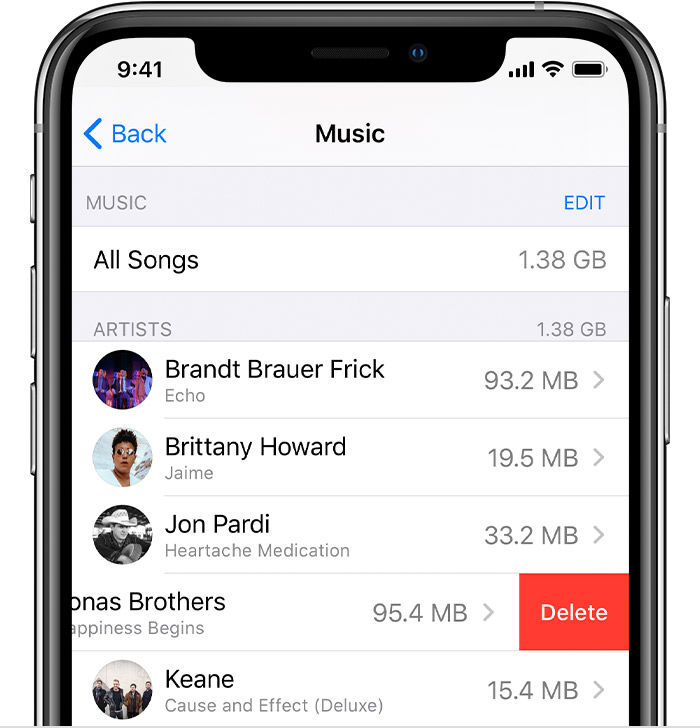
More about deleting music that you purchased
If you deleted an item from your device and you don't want the item to stream to your device or appear in the cloud, hide the item.
If you used your computer and a USB cable to manually sync the music or music videos to your iPhone, iPad, or iPod touch, turn off syncing.

Delete movies and TV shows
To delete videos that you downloaded to your iPhone, iPad, or iPod touch, use the Apple TV app or the Settings app.
To delete videos that you downloaded to your Mac, use the Apple TV app.
Delete items in the Apple TV app
Open the Apple TV app.
Tap or click Library.
To delete an item from your Mac, hover your pointer over the item, click the More options button , then click Remove Download.
To delete an item on your iPhone, iPad, or iPod touch, tap Downloaded, swipe left on the item, tap Delete, then Delete Download.
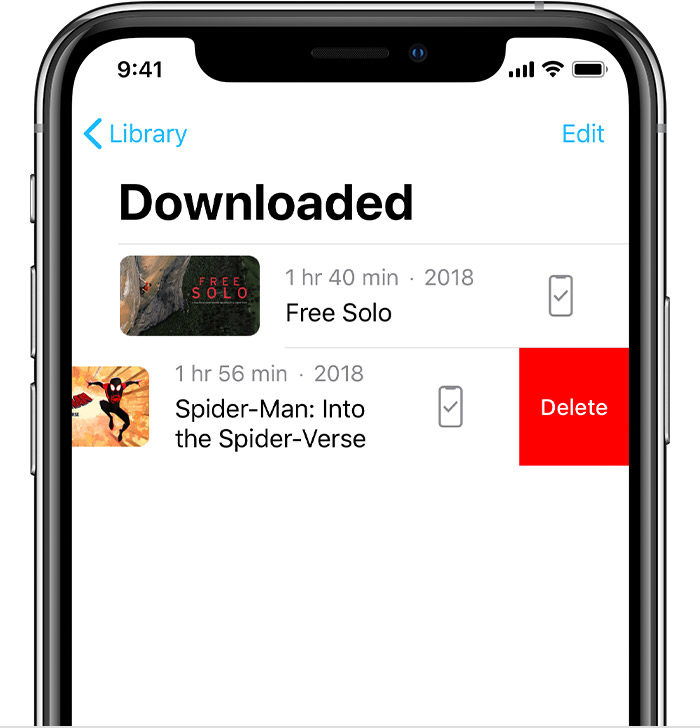

Delete movies or TV shows in Settings on your iPhone, iPad, or iPod touch
Open the Settings app.
Tap General, then tap iPhone Storage or iPad Storage.
Scroll to TV, tap it, then tap Review Apple TV Downloads. If you don't see Review Apple TV Downloads, you don't have anything downloaded to your device.
Find the movie, show, or episode that you want to delete, then swipe left on it and tap Delete.

If you can't delete your movies or TV shows
If you see the download button next to the item, the item is stored in the cloud and isn't using storage on your device. If you don't want the item to appear in the cloud, hide the item.

If you used your computer and a USB cable to manually sync movies and TV shows to your iPhone, iPad, or iPod touch, turn off syncing.
Movie rentals automatically delete at the end of the rental period.
For more information click here.

