What are you looking for?
Here you can find answers to your questions and everything else you need to know about Softorino apps.
WALTR PRO
Where to find transferred files with WALTR PRO
Ever wondered where transferred files end up, especially when it comes to importing audiobooks? If you prefer them in your Books app instead of the Music app, can WALTR PRO help you achieve this? Let's dive into the details.
Updated 1 week ago
Hi friend 👋
So, you've used WALTR PRO to transfer files to your iOS device, but you're wondering where they ended up?
WALTR PRO is an incredible tool that allows you to transfer all kinds of files to your iPhone or iPad. Here's a quick rundown of where your transferred files will go based on their types:
If you send a video file (e.g., MKV), it will appear in the Videos / TV app under Library → Downloaded:
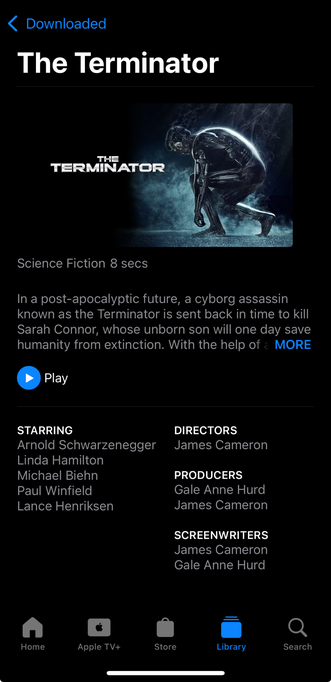
2. If you drop a song, (e.g. FLAC or MP3), it will land in the default Music app.
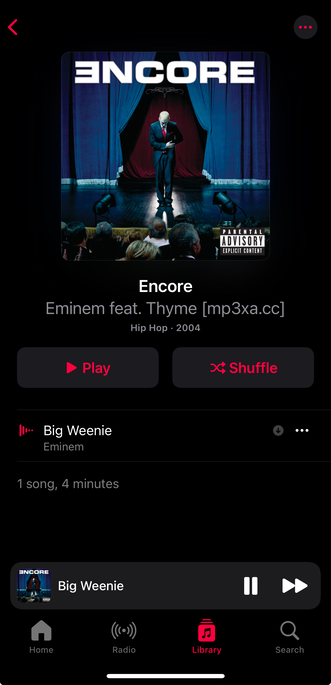
3. If you transfer an EPUB, PDF, or an audiobook (.m4b), it will appear in the Books app under Library. Please note that audiobooks must be in .m4b format to be recognized correctly.
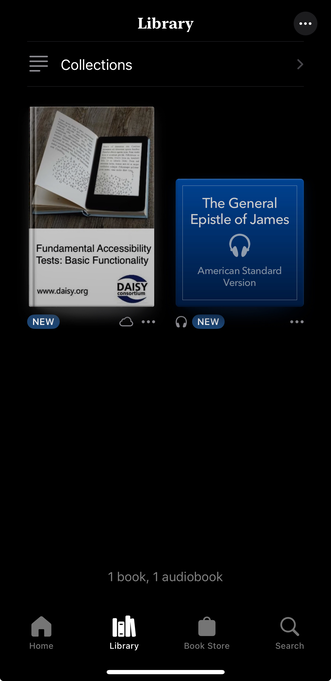
4. Ringtones will appear in Settings → Sounds & Haptics → Ringtone. Please note that the file must be in .m4r format.
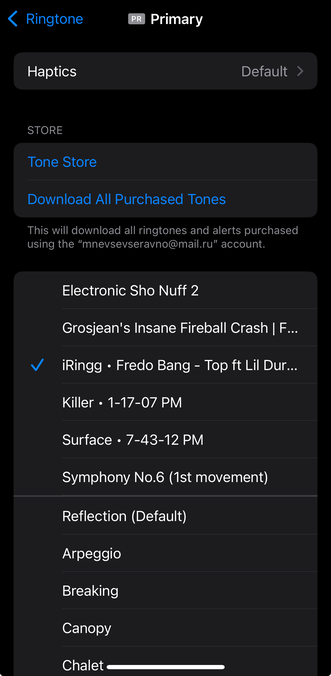
You can see where your files end up right in the app by clicking on "Where are my files?" after the transfer is complete.
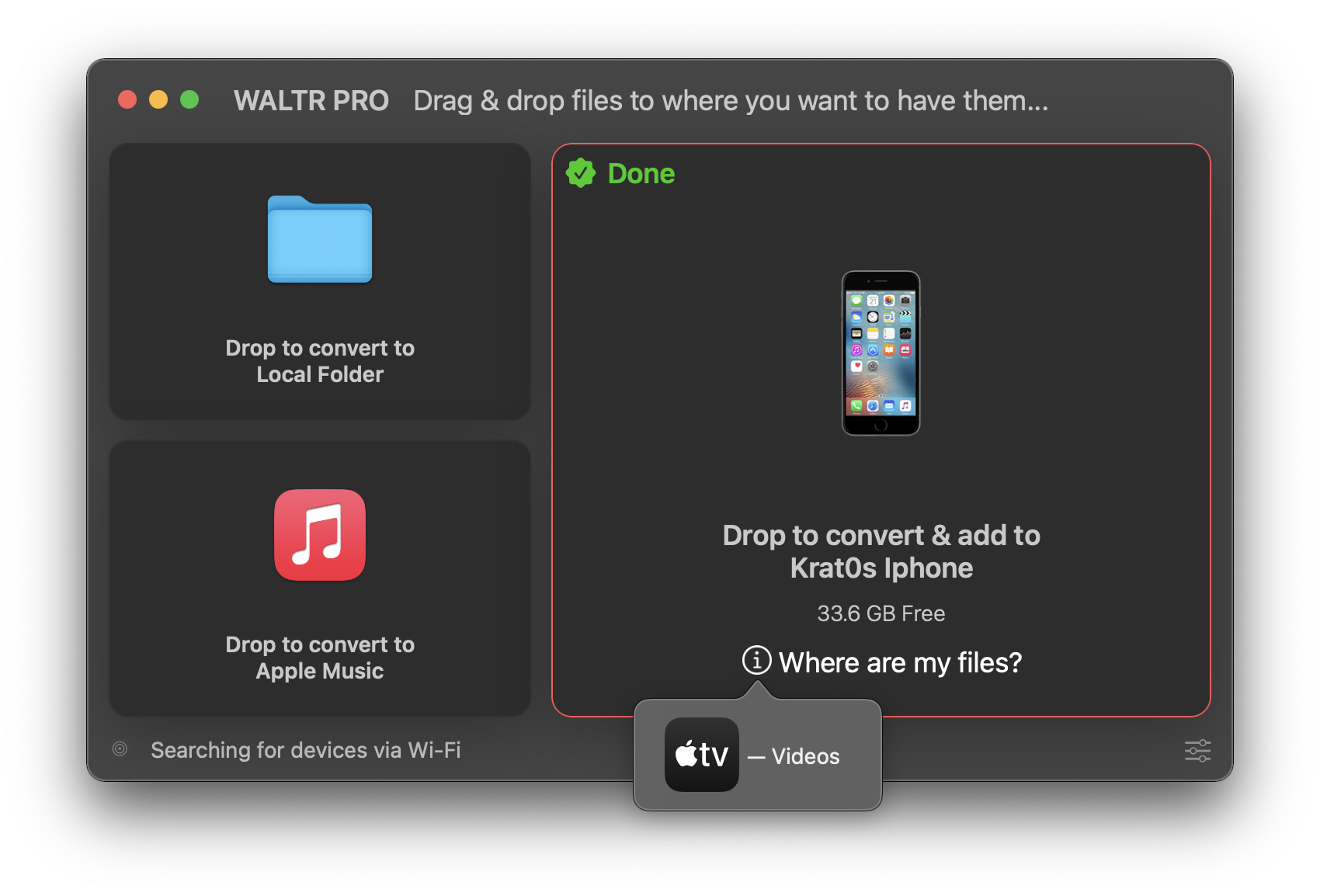
Please note, that, in order to transfer your audiobook to Books app, please make sure that the format of the file is .m4b.
iOS identifies audiobook files versus music files by the name suffix .m4b only but other than that will be transferred to Music app.
Still got a question? 🤚
If you have any further questions or concerns, please don't hesitate to contact us using the chat icon in the bottom-right corner of your screen. Our support team is available 24/7 to help you out.
Sign up for Universal License today!
Get access to all Softorino software and apps for macOS & Windows with one simple subscription, including free upgrades and 24/7 support. Get started here!

