What are you looking for?
Here you can find answers to your questions and everything else you need to know about Softorino apps.
How to Remove a Number from iMessage on iPhone (Step-by-Step Guide)
iOS issues
How to Remove a Number from iMessage on iPhone (Step-by-Step Guide)
Set up your iMessage in a few steps.
Updated 1 week ago
In iMessage, you can receive messages from other iPhone users. But if you want to switch to Android or other platforms, you won’t be able to receive even normal messages from iPhone users. This means you need to remove your phone number from iMessage.
Follow the below steps to remove the phone number from iMessage:
Open Settings > Messages.
Tap the Send & Receive button.
Tap Use your Apple ID for iMessage and enter Apple ID passcode.
Uncheck your phone number from iMessage.
This should remove your phone number from other devices using the same Apple ID with FaceTime and Messages.
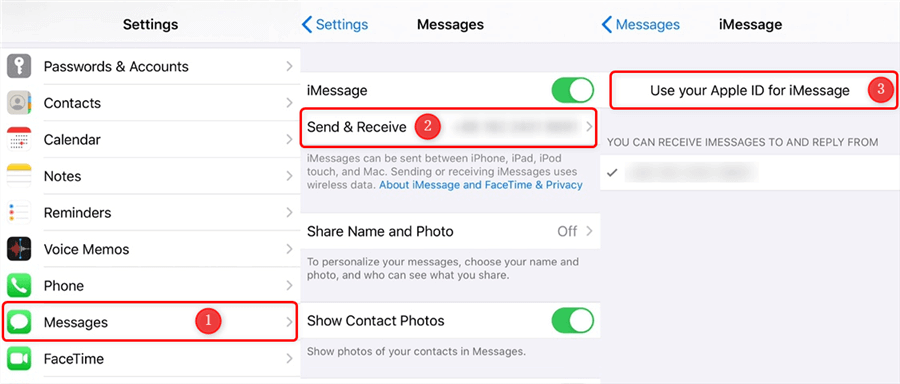
PRO tip: If you have no access to the iPhone that is using the number you want to remove, reset your Apple ID password.
📌 Can’t Access the iPhone? Remove Your Number Remotely
If you no longer have access to the iPhone that is using the number, you can unlink it remotely through your Apple ID.
How to Remove a Number from iMessage Without the iPhone:
Go to appleid.apple.com and sign in.
Scroll to the Devices section and select the iPhone with the number you want to remove.
Click Remove from Account to unlink the number from iMessage.
Why This Matters: If you're switching to a new phone or no longer have access to your old iPhone, this ensures your number is completely removed from iMessage.
Thinking of Removing Your Number? Back Up Your iPhone First.
If you're removing your number because you’re switching devices or just want to reset iMessage, make sure you back up your messages, contacts, and media first.
With AltTunes, you can:
✅ Back up your iPhone’s messages, contacts, and media before making any changes.
✅ Transfer files between iPhones and PCs without using iTunes.
✅ Save your conversations, call logs, and notes directly to your computer.
How to Back Up Your iPhone with AltTunes
Download & install AltTunes on your PC.
Connect your iPhone using a USB cable.
Select Messages, Contacts, or Media to back up.
Click Export—your data is now saved safely!
Why This Matters: If you’re switching numbers or moving to a new phone, this keeps your important files and conversations safe—even if you remove your number from iMessage.
📌 Frequently Asked Questions (FAQs)
How do I remove a number from iMessage but keep my Apple ID?
If you want to remove a phone number from iMessage but still use your Apple ID for messages, follow these steps:
Open Settings > Messages.
Tap Send & Receive.
Uncheck the phone number you want to remove.
Keep your Apple ID checked so you can continue using iMessage with email.
Why is my old number still showing in iMessage?
If you’ve removed a number but it still appears in iMessage, try these fixes:
Sign out & sign back in to iMessage in Settings > Messages.
Restart your iPhone—sometimes it takes a reboot to update the settings.
Remove the number from FaceTime under Settings > FaceTime > Send & Receive.
What happens if I remove my number from iMessage?
You won’t receive iMessages on that number anymore.
If you still have an iPhone, messages will go to your Apple ID email instead.
If you switched to Android, make sure to also turn off iMessage completely to avoid missing texts.
Final Steps
Removing your old number from iMessage is quick and easy, but if you’re switching devices, back up your iPhone first with AltTunes to keep your messages and contacts safe.
If you have any issues, try the remote removal method via Apple ID or restart your iPhone to refresh the settings.
PRO Tip: No access to the iPhone? Remove your number remotely by logging into your Apple ID and managing your devices.

