What are you looking for?
Here you can find answers to your questions and everything else you need to know about Softorino apps.
iOS issues
How to Schedule Text Messages on iPhone?
With this trick, you won't forget to send an important message
Updated 1 week ago
Scheduled messages can be very helpful. With them, you can plan your communication ahead. Moreover, they help optimize your time — prepare the message now, schedule it, and keep your mind free from thinking about it. However, it turns out there's no built-in scheduling feature in iOS. You will need some sort of a third-party app for this job.
We suggest you download Scheduled from the App Store.
Note: The free version of this app will remind you to send your scheduled text message when you choose manually. To automatically send an SMS, you will need to pay $3.49 per month.
How it works:
Step #1. Open Scheduled app ➜ Tap on 'Create Message.'
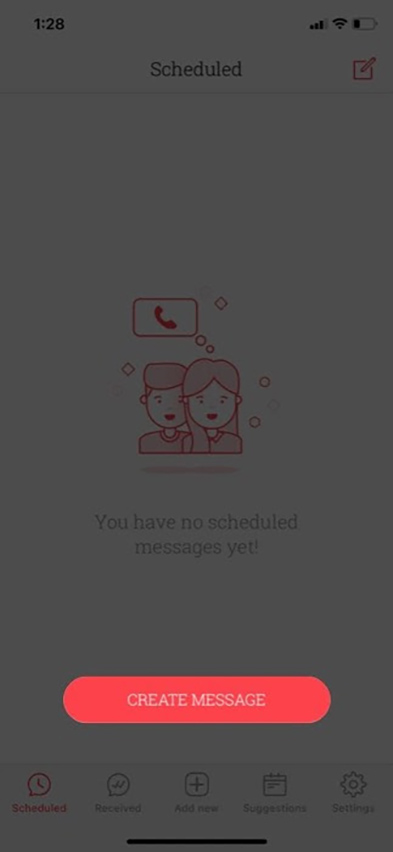
Step #2. Tap on 'To:' select 'Contact' and then 'Done.'
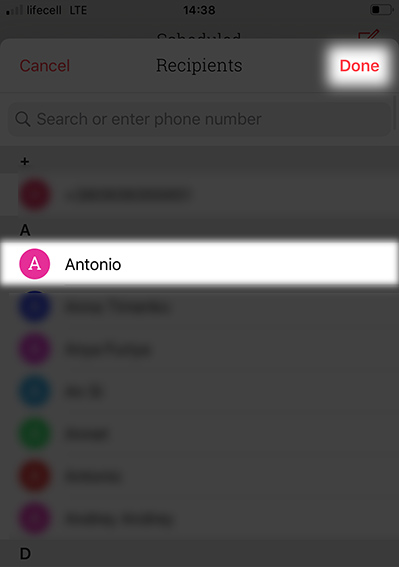
Step #3. Now, type your message.
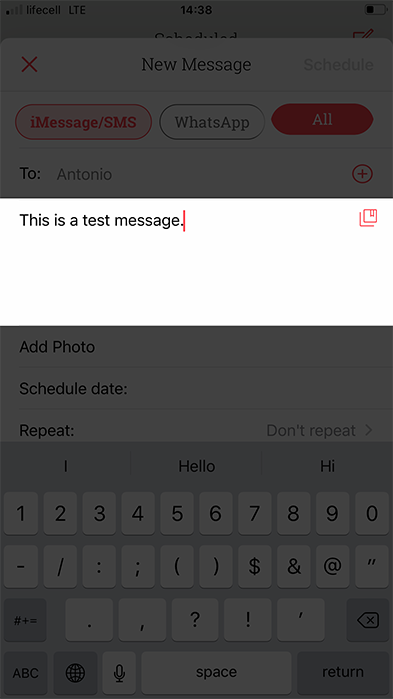
Step #4. Tap on 'Schedule date' and set the preferred date and time.
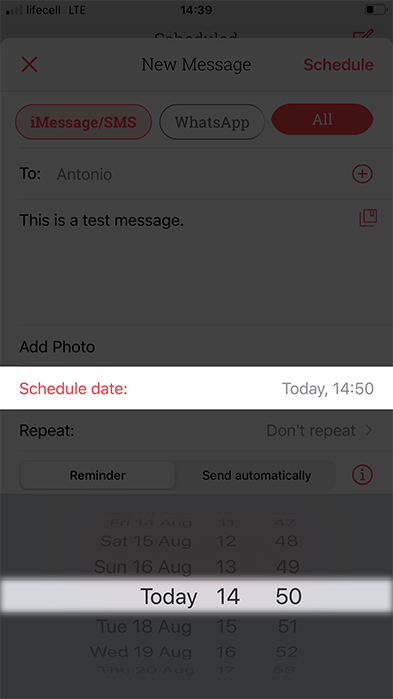
Step #5. Tap on 'Schedule Message.'
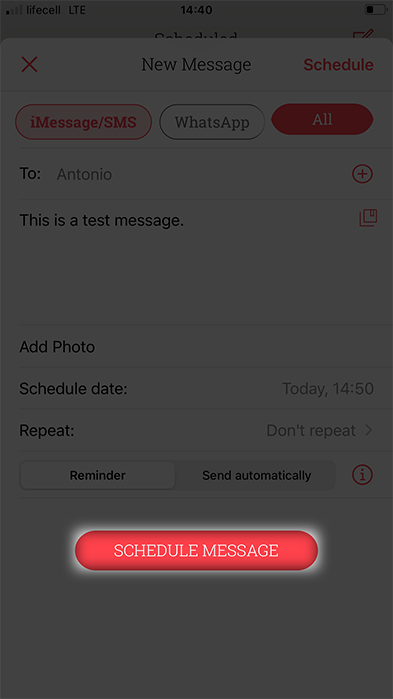
Step #6. Tap on 'Send'.
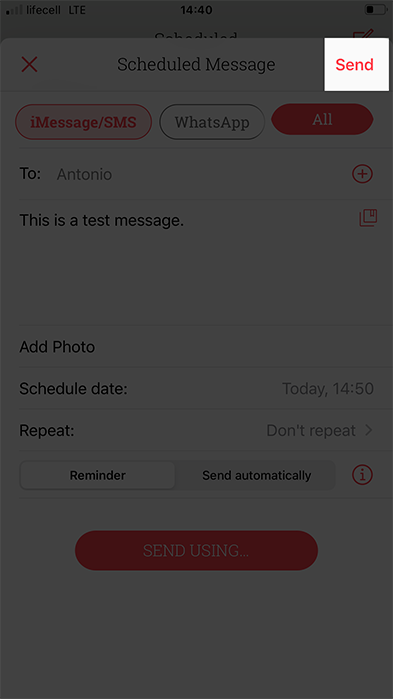
Step #7. Now, the Messages app will open. Your message and contact number are already written; all you need to do is tap on Send. Sorted!⚡️
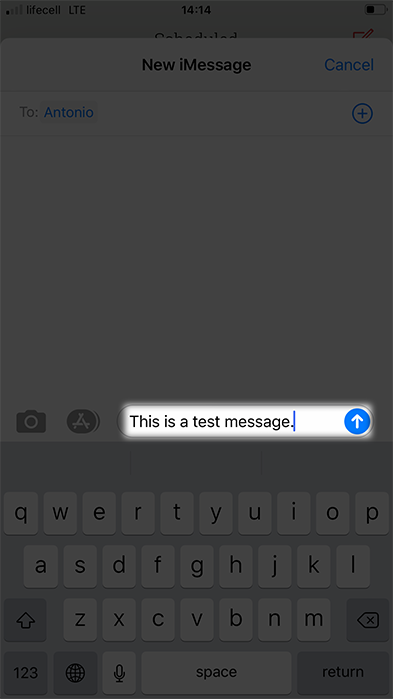
PRO TIP: Using this app, you can schedule texts and even calls and messages for WhatsApp, Facebook Messenger, Telegram, Slack, and more. To do this, tap on All from the top row and choose the desired option.

