What are you looking for?
Here you can find answers to your questions and everything else you need to know about Softorino apps.
iOS issues
How to stop WhatsApp From Saving Photos to iPhone Camera Roll?
We'll show you how to make sure the media files do not pile up on your iPhone
Updated 1 week ago
iPhone storage is precious. Piles of useless media files that WhatsApp saves to your Camera Roll are annoying. I know that feeling when you get constantly tired from deleting the data over and over again. Honestly, it's easier to remove the source of the problem rather than deal with the results.
In this tutorial, we'll help you stop WhatsApp from saving photos and videos to iPhone Camera Roll.
A shortcut: Open WhatsApp ➜ Tap on Settings and select Chat ➜ Now, Turn off the toggle for Save to Camera Roll.
See it in detail:
Step #1. Open WhatsApp ➜ Tap on Settings and select Chat.
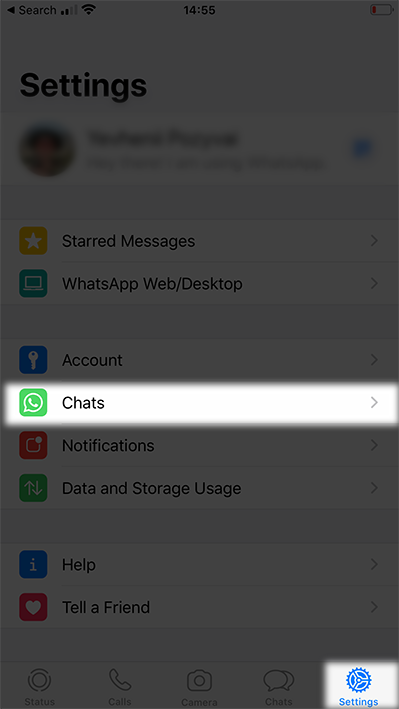
Step #2. Now, Turn off the toggle for Save to Camera Roll.
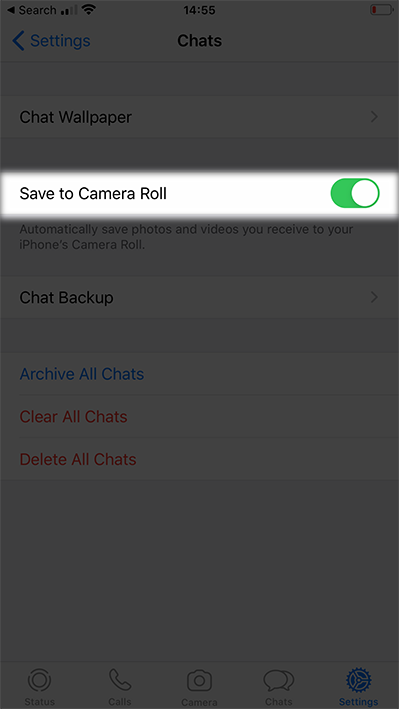
Pretty easy, huh? ?
From now on, you can access the media files in your WhatsApp Chats, but they won't download automatically to your Photos app.
Wrapping Up
As everyday WhatsApp users, we know that not all media files are relevant to us. So, it is muuuch better to stop saving photos to save storage space and mobile data of your iPhone.

